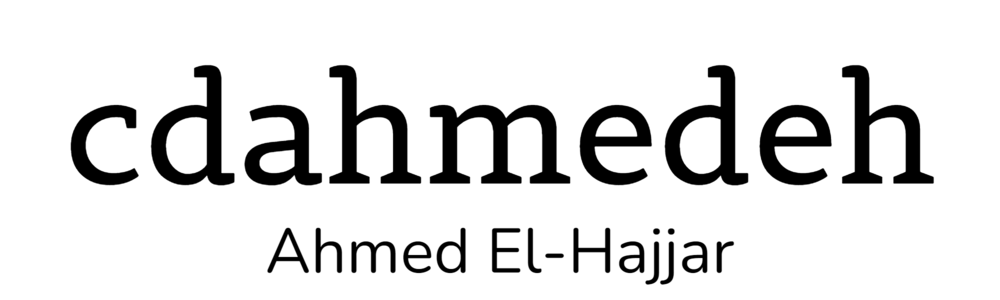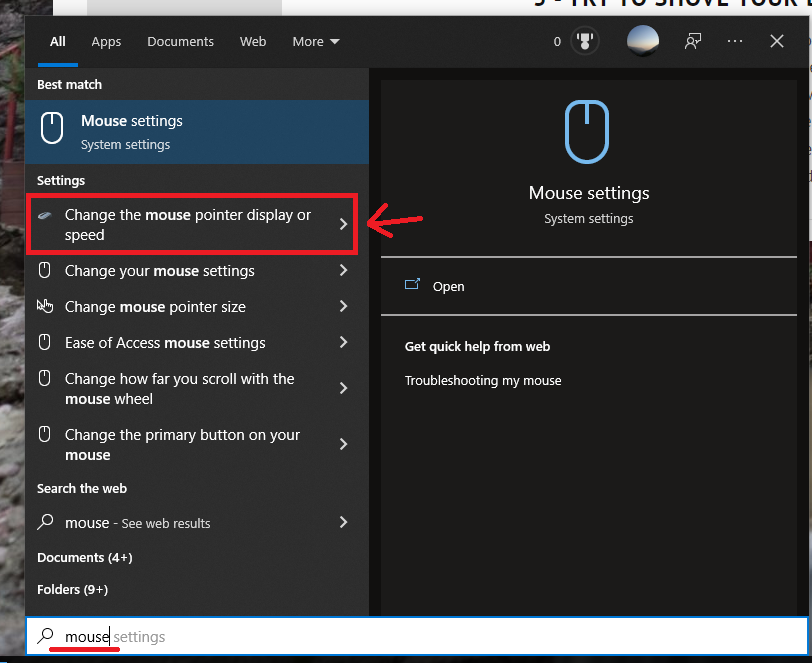1 - Start with an irrelevant life story.
You need to start your blog entry with something that has nothing to do with your list. Make sure it’s long, unengaging and most importantly: fill it with run-on sentences. Describe how some trivial event in your life changed your whole worldview. Include stories about your grandmother or paternal aunt that you claim inspired you. Get some ideas from online recipes where the back story is longer than the recipe itself. Trust me, this fluff is really important for a successful blog. The introduction should include how these tips have changed your life and made you a famous superstar.
2 - The list should be about something grandiose filled with platitudes.
Don’t discuss actually interesting and specific things like lists of the most useful instructions for a Motorola 68000 processor. Keep it generic and make sure it’s about some major aspect of our lives such as vague success, making a ton of money and being ‘smart’. Pretend that the reader has never thought of these ideas. Bonus points for something clickbait.
3 - Don’t do any research or give out references.
A successful list should be filled to the brim with inaccuracies. Things that win people over are usually brain chemistry and hormone claims that will activate us and keep us healthy. Say generic things and use original research with expressions such “research has shown” or “scientists have demonstrated”. Don’t ever include references to actual sources, you’re not writing a Wikipedia article here.
4 - Claim that you found a way to become a millionaire with some trivial work.
Everybody loves get quick rich schemes especially if they’re easy to do. The truth is, these schemes actually do work and world economists don’t want you to know this. They want us to be slaves to this insipid 9-to-5 grind. Show off your bank account with photoshopped balances. Fabricated or unproven passive income tips will win you a lot of readers too, trust me.
5 - Try to shove your book into their throats.
Every famous blogger has written a book about obvious things and included this list in it. Don’t make the book too long; keep it superficial. Ensure that your poor writing skills demonstrated by your blog are well reflected in that book. Sell, sell and sell this miracle that you’ve created. Unlike the ads and sponsorships on your blog, the book is what will make you a bit of disposable income. Even better, have a plug for an eBook reader that has the ultimate features despite it being too simplistic.
6 - Include stolen photos.
Photos are a great way to space out an article and make it look longer than it actually is. Don’t use your own photographs because your photography skills are above and beyond what the article deserves. Use your Google Photo search skills and copy and paste whatever you find. Don’t pay attention to the fact that some photos need attribution and royalty-free ones actually cost money to include.
7 - The list should introduce nothing new.
Medium has shown how popular blog posts that are carbon copies of another. Repeat what others have said and keep it short because you don’t want to expose your lack of knowledge in a certain subject. Somewhere in your list, you should highlight the importance of sleep and eating vegetables. The best tips are the ones that are not actionable. If you’re making a list of content such as books, just pick some random ones from a Goodreads list and even better, some that you never read yourself.
8 - Claim that you have overcome a serious and chronic condition.
Everyone wants to live a great healthy life and not bogged down by diabetes. Mental conditions are starting to surface in discussions. For example, if you’re bipolar, make sure to write that you conquered it while you’re having a manic episode. Forget the relapse that you’re already having and stop taking your medication. Great ideas are using untested and poorly research homeopathic medicine and supplements. Include a conspiracy about big-pharma and how they want us to stay sick. I mean you can sell them yourself. You need to go against the grain when it comes to what it contains. Good examples are “gluten-free”, “grain-free”, “meat by-product free”, “no genetic modifications”, “organic”, “keto-friendly”, “vegan” and so on.
9 - Fill it to the brim with conspiracy theories.
Our world is full of fear and unknowns. Why not abuse it and create some juicy conspiracy theory. There’s so many of them online with movements promoting them. Using misinformation will empower your readers and in fact keep them coming for more. Don’t be surprised that people love the craziest of ideas, especially when they’re too good to be true. People will believe anything with a good production value.
10 - Say that social media is bad for you.
So much research has been done (see, I’m not referencing anything here) to show that social media is dangerous for our well-being. Include a variation of the previous sentence and add some pizzaz to it just to make a bigger impact on your visitors. Keep the hypocrisy going with having a strong social media presence and asking people to read your tweets, follow you on Facebook and subscribe to your amazing vlogs on your YouTube channel.